Several Ways to Cleanup Your Computer
You should know that there are several types of junk files on your laptop/PC, namely temporary files, which are leftover data from uninstalled apps, files in Trash, and cache files.
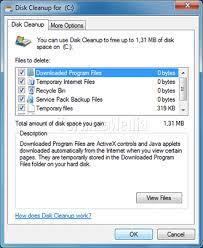
To cleanup disk, you can clean junk files on your laptop/computer in several ways:
1. Clean Junk Files with Disk Cleanup
Using Disk Cleanup to clean up junk files is the most effective way to clean up junk files on your laptop/PC, arguably easy as you don’t need to download special apps anymore. You can do this in the following order:
Click File Explorer. Select a local drive to deep clean. Then select Properties at the bottom. Find Disk Cleanup and click on it. Click on all files to delete. Click OK. Wait for the cleaning to complete.
2. Use the search function to clear the clutter
The second method is not much different from the first method, the functionality remains the same, which is to clean the laptop/computer based on the local disk or drive. Here is how:
Type disk cleanup in the search function. If you click, wait until the words “Disk Cleanup: Drive Selection” appear. Then select the drive you want to delete unnecessary files, then click OK. Wait for all unnecessary files to appear, and make sure all files you want to delete are marked. Click OK to erase junk files.
3. Use the Run function to clean junk files on your laptop (Windows + R)
Another method you can use to clean junk files on your laptop/computer is to run a function. This method is also very practical and easy to do, as follows:
Press the Windows key + R on your keyboard, then type “temp” (without quotes). Select all the folders that appear and press the Delete key on your keyboard. Press Windows Key + R on your keyboard again. In the run function, type %temp%. File Explorer will reopen. Delete all occurrences of files.
